How to Unbind CG100 and CG100X Accounts
This guide will walk you through the process of unbinding your CG100 and CG100X accounts.
1. CG100 Account Unbinding Instructions
① Access Device Association
Click on the icon shown below. This will display your account binding information. Select "Unbind Current Device" in the bottom left corner.
② Confirm Unbinding
A dialog box will appear. Enter your account password and click "Confirm." The device will be successfully unbound.
③ Restart the Software
This is a crucial step. Make sure to exit the software and reopen it. At this point, you should see that no account information is present.
2. CG100X Account Unbinding Instructions
① Access Device Association
Click on the icon shown below and select "Associated Devices." You will see your account binding information. Then click on "Unbind Current Device."
② Confirm Unbinding
Enter your account password and click "Confirm." The device will be successfully unbound.
③ Restart the Software
Ensure you exit the software and reopen it. You should then see that no account information is present.
For more technical support, please visit: www.obd2shop.co.uk










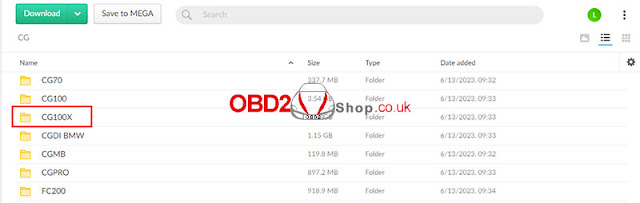
Comments
Post a Comment